Microsoft has finally launched the Passkey feature for all user accounts
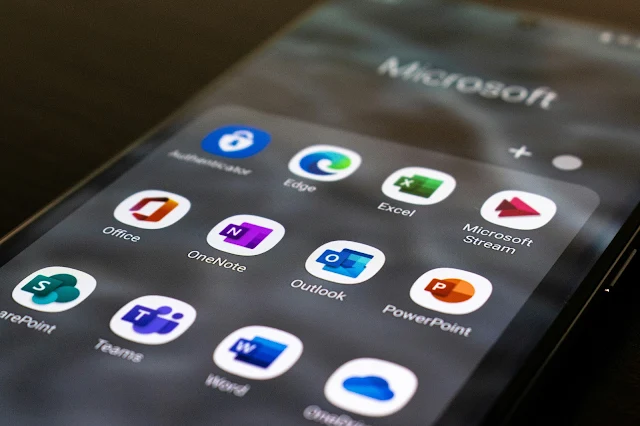 |
Image: Ed Hardie/ Unsplash |
To enhance security, Microsoft has finally introduced its historic and much-anticipated feature passkey support for all its users' accounts. This new technology adds a new layer of security that will enhance the user experience and provide a higher level of security to Microsoft accounts.
Earlier today, in a blog post, Microsoft announced the exciting update with the optimistic words, “Today, we're announcing Passkey support for Microsoft consumer accounts, making it easier, more secure for everyone. is the next step towards our vision of accessibility". This enhancement will protect users from internet cyber-attacks and provide users with a secure environment where they can breathe a sigh of relief while navigating the online world.
In 2015, when Microsoft took a position and led the way to a passwordless future, it introduced its first passwordless initiative—Windows Hello Sign in to Windows 10 with a fingerprint, Face ID, or PIN to access the PC. Then, in further phases, it introduces various developments towards passwordless authentication and finally leads to a completely passwordless interface in 2021.
Microsoft said,
"Starting
today, you can use a passkey to access your Microsoft account using your face,
fingerprint, or device PIN on Windows, Google, and Apple platforms." He
further added, "Your passkey gives you quick and easy access to the
Microsoft services you use every day, and it will do a much better job than
your password of protecting your account from malicious attacks."
Microsoft's move is the need of the hour, as many rival giants have also already moved towards a Passkey environment, including Google, WhatsApp, Amazon,and others.
Setting Up and Signing in with a Passkey for Microsoft Account
- For creating a passkey, Open your desired device and go to this link.
- Now from the options menu, Choose the Face, Fingerprint, Pin or security option.
- Follow the next instructions and provide a desired name of passkey.
- Now you able to sign in with a passkey.
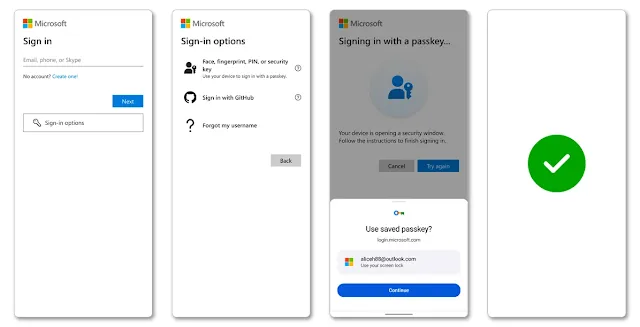 |
| Image: Microsoft |
For signing with a Passkey, go through these steps:
- Go to Microsoft sign in page or whenever you got sign-in prompt.
- Select Sign-in options with a key symbol.
- Now select Face, Fingerprint, Pin or security option.
- Now from the passkey list, choose yout desired passkey.
- After that, you need to access this passkey with either your face, fingerprint, PIN or other security key through your device.
- Now your account is signed in.
